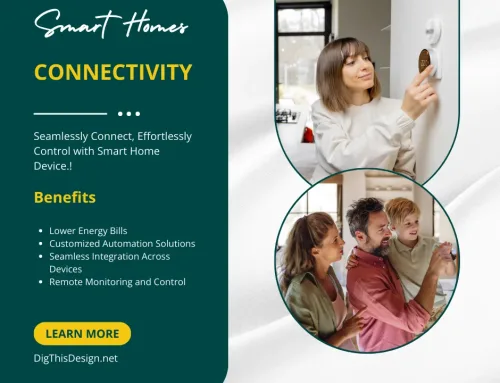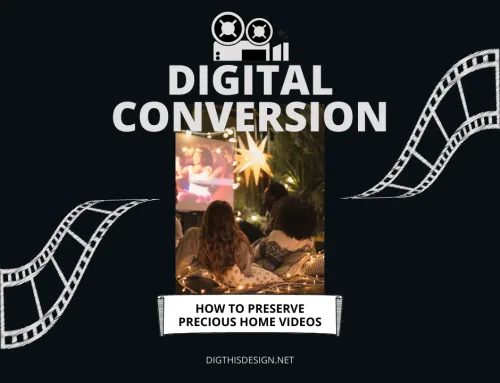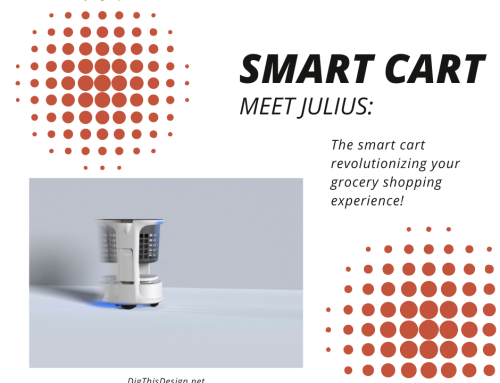We’ve all been there until our smartphone freezes or starts acting up somehow, and we immediately go about resetting it. This usually is enough to get the smartphone back to normal and go about our day. This type of a reset is known as a soft reset, and it’s very useful for closing applications and clearing RAM data.
It’s a surface-level reset. But sometimes we need more than a soft reset. If a virus attacks your phone, for example, or if you’re planning to sell it and want to wipe away all of your personal data, it might be time for a hard reset.
This type of action can also be called a factory reset because it gets the smartphone back to all of its original settings, as it was when it left the factory. A reset like this removes all settings, applications, and data that were added by the user.
The only complication that sometimes occurs is with actually performing a hard reset since the process varies from phone to phone. Here’s a breakdown of the steps for a hard reset for three of the most popular phones available.
How to Perform a Smartphone Hard Reset
The Top 3 Smartphones
iPhone 6s Plus

One great feature of the iPhone 6s Plus is its iCloud Backup. When this feature is enabled, the data on your device is backed up every night so you can rest assured you have all your data stored in the cloud should you need to perform a hard reset.
In order to make this reset happen, start by going to Settings and pressing General. Next, scroll to the bottom and tap Reset. Tap Erase All Content and Settings, and then press Erase iPhone. You’ll know that the process has finished when the phone restarts and displays the “slide to set up” welcome screen that you’ll recognize from the first time you started your phone.
Samsung Galaxy S8
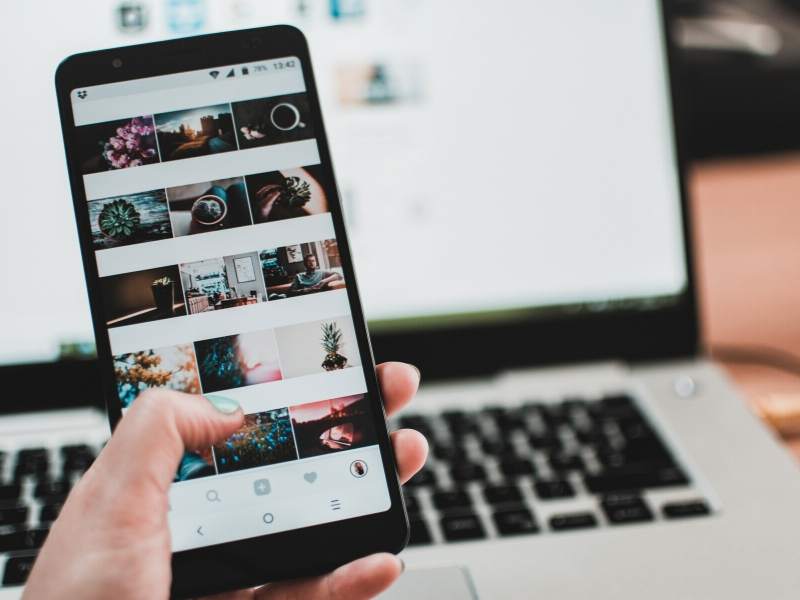
The process for performing a hard reset on the Galaxy S8 isn’t too different from the iPhone, but there is an important step you have to take first. The Galaxy S8 comes with a default setting called Factory Reset Protection, which prevents others from performing an unauthorized hard reset on your device.
The best way to remove this protective measure is by removing your Google account on your phone. Go to Settings, then Cloud & Accounts and press Google. Then press More and Remove Account. Each Google account on there will have to be removed.
After this, it’s time to get rid of your Samsung account. Go to Settings, Lock Screen and Security, Find My Mobile. Once there, input your password, tap your account at the top and press More and Remove Account.
After you’ve done this, you can back up your data if you wish or go directly to your Settings menu to continue with the hard reset process. Within settings, select Backup and Reset. Then press Factory Data Reset, Reset Device and Erase Everything. It will take several minutes for this process to be completed, but you’ll see the welcome screen once it is.
Google Pixel

The Google Pixel is one of the easiest phones to reset. Simply head to the Settings app, select Personal and tap Backup & Reset. Then you can hit Factory Data Reset and Reset Phone.
You may be prompted to enter a pin, pattern or password at this point. After this, click Erase Everything. Then all you have to do is wait a few minutes, and choose the option to restart the phone when it appears.
There are several steps involved with any phone when performing a hard reset, but it should take less than ten minutes to follow the steps outlined above for any of these devices.
Images Courtesy of Canva.
Other posts you might enjoy:
Smart Home Technology You Need in Your Home Design
Home Technology That Increases Your Homes Value
Home Safety Technology That is Seamless
Design Business and Technology – Why They Go Hand in Hand